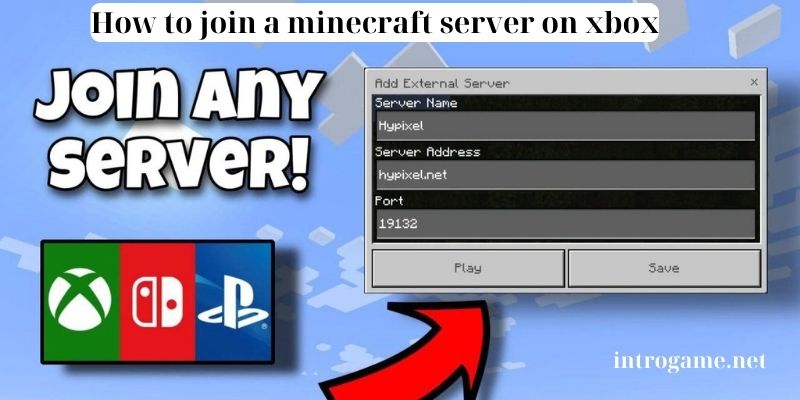
Minecraft, a game cherished by millions for its boundless creativity and exploration, offers a unique multiplayer experience that allows players to connect and collaborate with others worldwide. Embracing the multiplayer aspect of Minecraft can significantly enhance the gaming experience, introducing new challenges, opportunities, and friendships. In this comprehensive guide, introgame.net delve into the intricacies of joining a Minecraft server on Xbox, empowering you to navigate the vibrant world of multiplayer gaming with confidence and ease.
How to Join a Minecraft Server on Xbox?
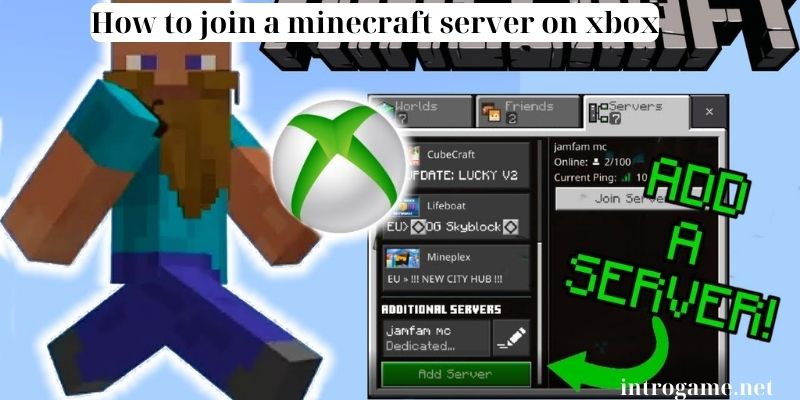
For Xbox players, delving into the realm of Minecraft servers is made seamless through the utilization of the Bedrock Edition of the game. Renowned for its exceptional cross-platform compatibility, this edition presents an expansive array of multiplayer opportunities accessible right from the convenience of your console.
At the heart of this accessibility lies the server browser feature integrated within the game’s interface, acting as a portal to a myriad of multiplayer realms. With its user-friendly interface and intuitive navigation, the server browser provides players with unparalleled convenience and accessibility, opening the doors to a world of diverse multiplayer experiences awaiting exploration and discovery.
Finding Minecraft Servers
Embarking on your multiplayer odyssey commences with navigating the expansive terrain of Minecraft servers accessible on Xbox. As you embark on this journey, the server browser serves as your trusty guide, presenting an extensive spectrum of options to explore. From the meticulously curated experiences of official Minecraft partner servers, crafted under the meticulous gaze of Mojang Studios, to the vibrant tapestry of community-run realms, each server beckons with its distinct allure and offerings.
While official partner servers promise immersive gameplay experiences designed to engage and challenge players of all ages, community-run servers stand as bastions of diversity, each boasting its unique theme, ruleset, and gameplay mechanics. Whether you seek the structured allure of official servers or the boundless creativity of player-hosted realms, the Minecraft server landscape on Xbox offers something to enthrall every adventurer.
Joining a Minecraft Server
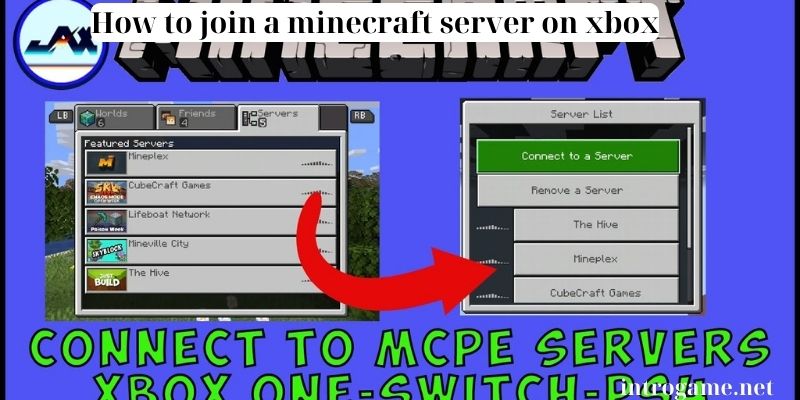
Once you’ve identified a server that piques your interest, joining the action is as simple as a few clicks of your controller. Selecting your desired server from the list and hitting the “Join” button initiates the connection process, seamlessly transporting you into the server’s virtual realm. In some instances, servers may require additional authentication, such as entering a password or accepting an invitation, to ensure a secure and private multiplayer experience. Upon successful connection, you’ll find yourself immersed in a vibrant world teeming with possibilities, ready to embark on your multiplayer adventure.
Rules and Guidelines
Before delving deeply into the immersive world of a Minecraft server, it’s imperative to acquaint yourself thoroughly with the rules and guidelines set forth by the server administrators. These regulations, meticulously outlined by the custodians of the server, form the bedrock of a positive and harmonious multiplayer environment.
Adhering to these rules not only cultivates a sense of camaraderie and mutual respect among players but also ensures a seamless and enjoyable gaming experience for all participants involved. Whether it entails refraining from griefing other players’ meticulously constructed builds or exercising restraint in language usage, embracing and upholding the server’s rules serves to enrich the gameplay experience, fostering an environment where creativity thrives, friendships flourish, and the spirit of adventure reigns supreme.
Troubleshooting and FAQs about How to Join a Minecraft Server on Xbox?
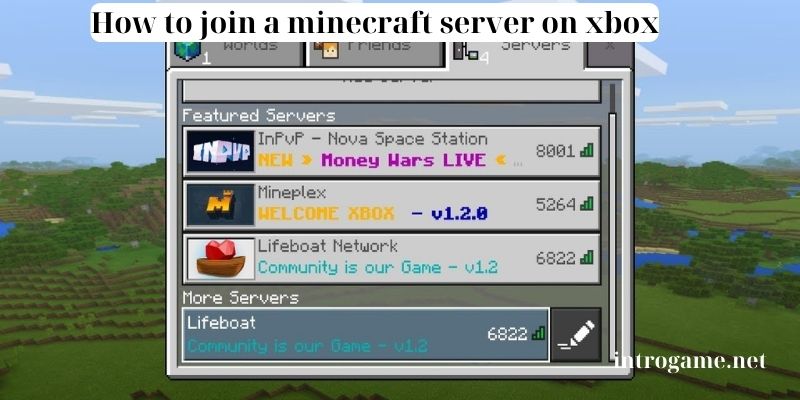
Despite the generally smooth process of joining a Minecraft server on Xbox, it’s not uncommon to encounter occasional obstacles along the way. From frustrating connection errors to unexpected server downtime, or the challenge of finding the ideal server that aligns with your preferences, players may face a range of hurdles during their multiplayer endeavors.
In such instances, it’s essential not to be discouraged but instead to leverage the available resources to troubleshoot and resolve any issues that arise. The game’s official support channels provide valuable troubleshooting resources, including guides and tutorials to navigate common technical challenges. Additionally, reaching out to the server’s administrators for assistance can often yield swift resolution to connectivity issues or other server-related concerns.
Furthermore, tapping into the collective wisdom of the Minecraft community through forums and FAQs can offer invaluable insights and solutions garnered from shared experiences. Armed with these resources and a resilient spirit, players can overcome obstacles and dive back into the multiplayer fray with renewed enthusiasm and determination to conquer the digital realms of Minecraft.
Conclusion
Joining a Minecraft server on Xbox unlocks a realm of endless possibilities, where creativity knows no bounds, and friendships flourish amidst the pixelated landscapes. Whether you’re embarking on epic quests, collaborating on colossal construction projects, or engaging in friendly competitions, multiplayer servers offer a vibrant tapestry of experiences waiting to be explored. By mastering the art of joining Minecraft servers on Xbox and embracing the camaraderie of multiplayer gaming, you’ll forge unforgettable memories and create lasting connections with fellow players from around the world. So, grab your controller, venture forth into the boundless world of Minecraft multiplayer, and let the adventure begin.